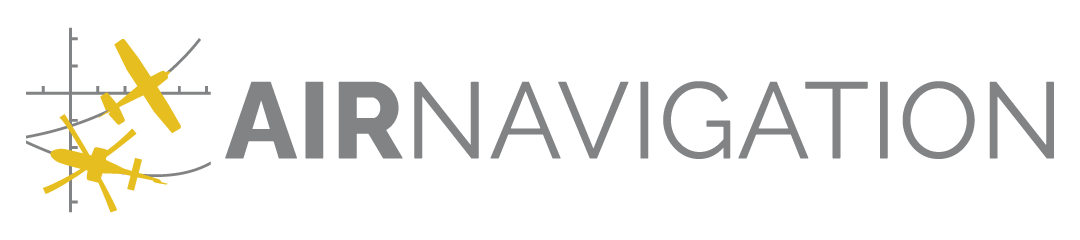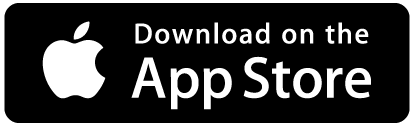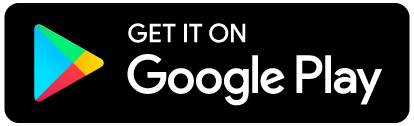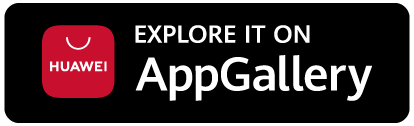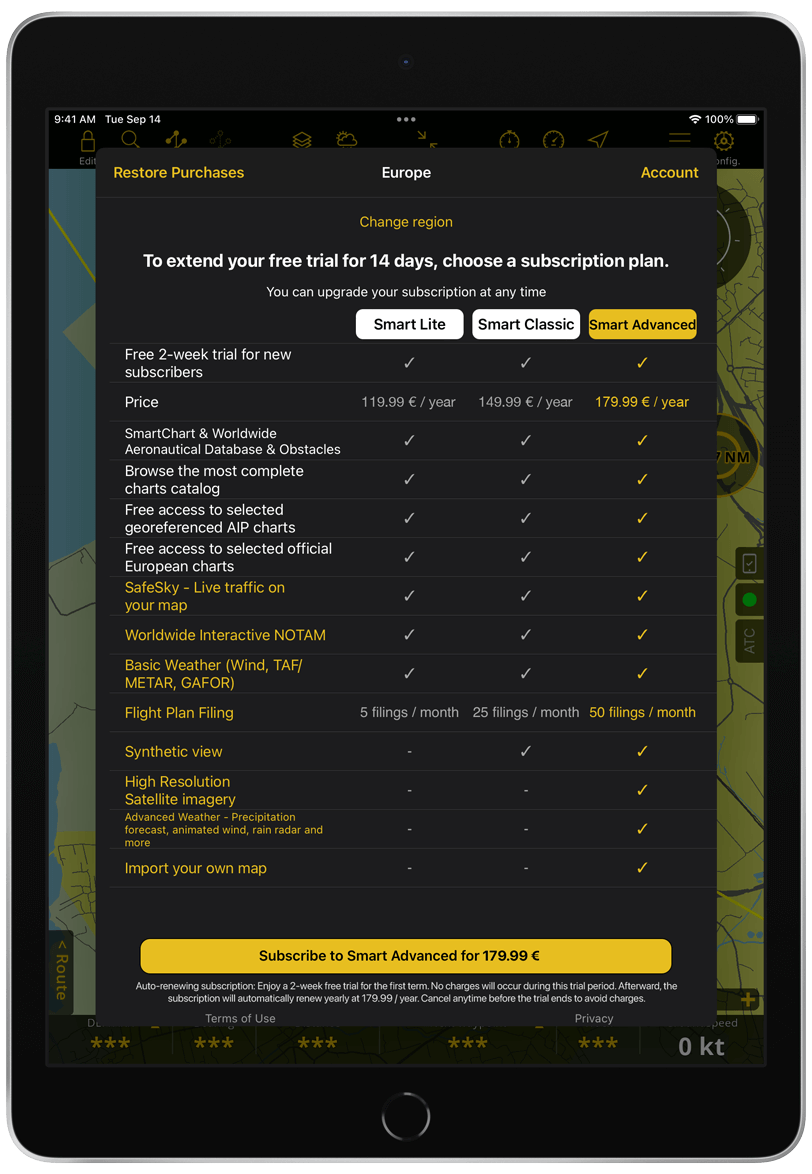Getting started#
Download/Installation#
Click on the store badge or open the platform of your preference and search for Air Navigation Pro
Install Air Navigation Pro on your device by tapping the blue Get or Install button
Click on Open to launch Air Navigation Pro
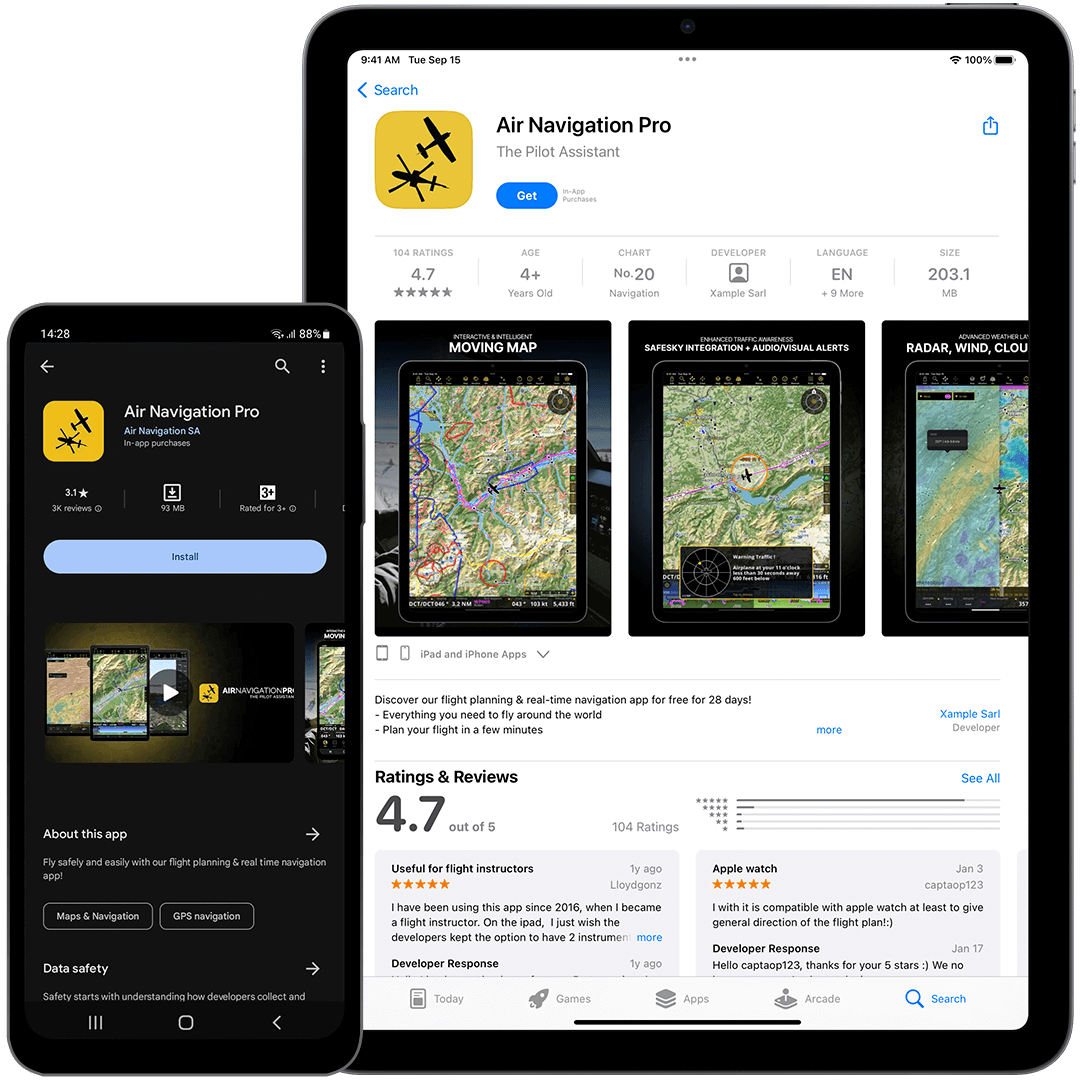
Startup#
After launching the app and accepting our Disclaimer, existing users with an Air Navigation account can sign in to retrieve existing data and previously purchased products.
New users can start their free trial with these simple steps:
Select your region
Tap Start Free Trial.
Allow location access while using the app
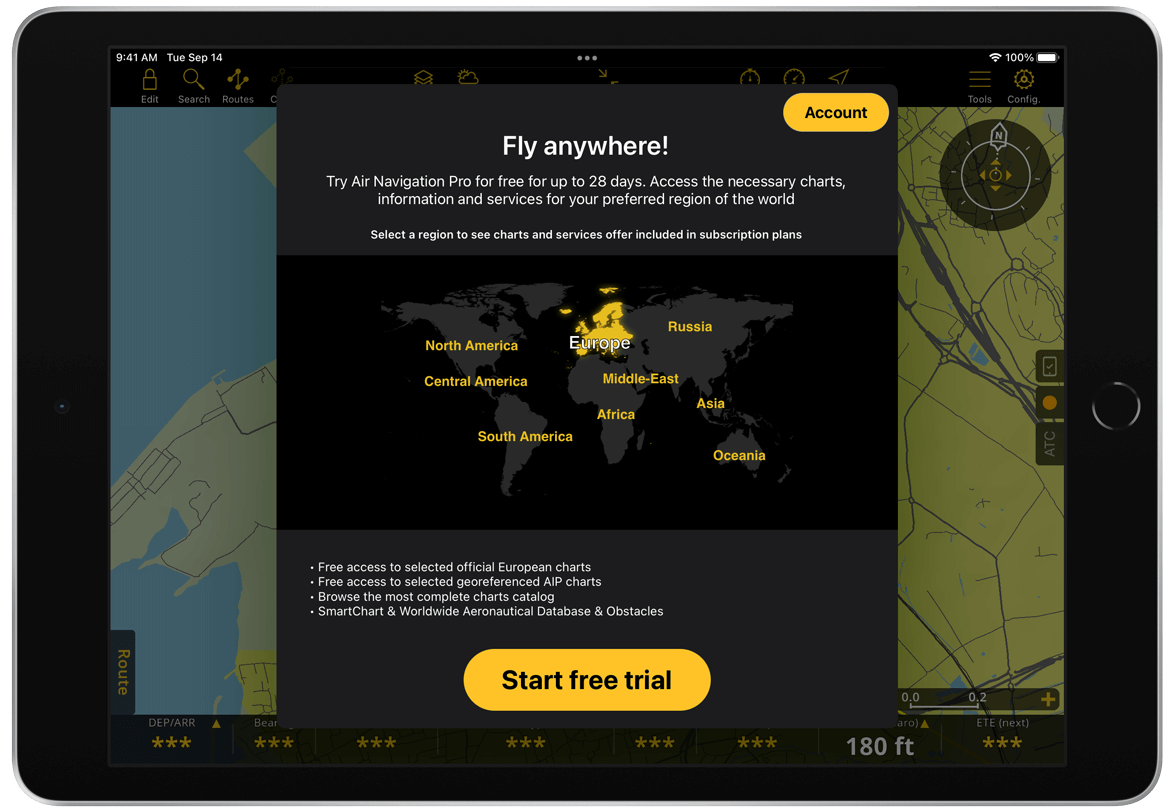
Important
You need to allow location access to Air Navigation Pro, otherwise real-time navigation functionalities will not work accurately.
You’ll have access to all the premium features for 14 days. After that, you’ll be prompted to choose a subscription plan to enjoy another 14 days of free trial specifically on the plan you’ve selected.
Note
After the trial ends, you will be automatically charged unless you cancel the subscription in the subscription preferences of the platform where you started the trial.
Subscription plans#
Currently, we offer three wordwide subscription plans: Smart Lite, Smart Classic and Smart Advanced. Smart Lite already includes everything you need to plan and fly: worldwide aeronautical database, obstacles, NOTAM and basic weather information, as well as live traffic from SafeSky. Smart Classic additionally offers Synthetic View, while Smart Advanced also includes advanced weather layers and high-resolution satellite imagery.
All subscriptions come with our vector-based map SmartChart, as well as some raster charts and approach charts for your region. Find the exact list on our website.
Note
An internet connection is needed to subscribe and purchase additional products.
Additional third-party products#
To complement your subscription, you can get individual products as addons from our chart-provider partners via Configuration > Store or through our website. We recommend creating an Air Navigation Account for improved product management.
Note
Products that don’t display prices are included on your subscription and can be downloaded for free. During the first 14 days of the free trial period, you can also test some paid addons.
Store in the App#
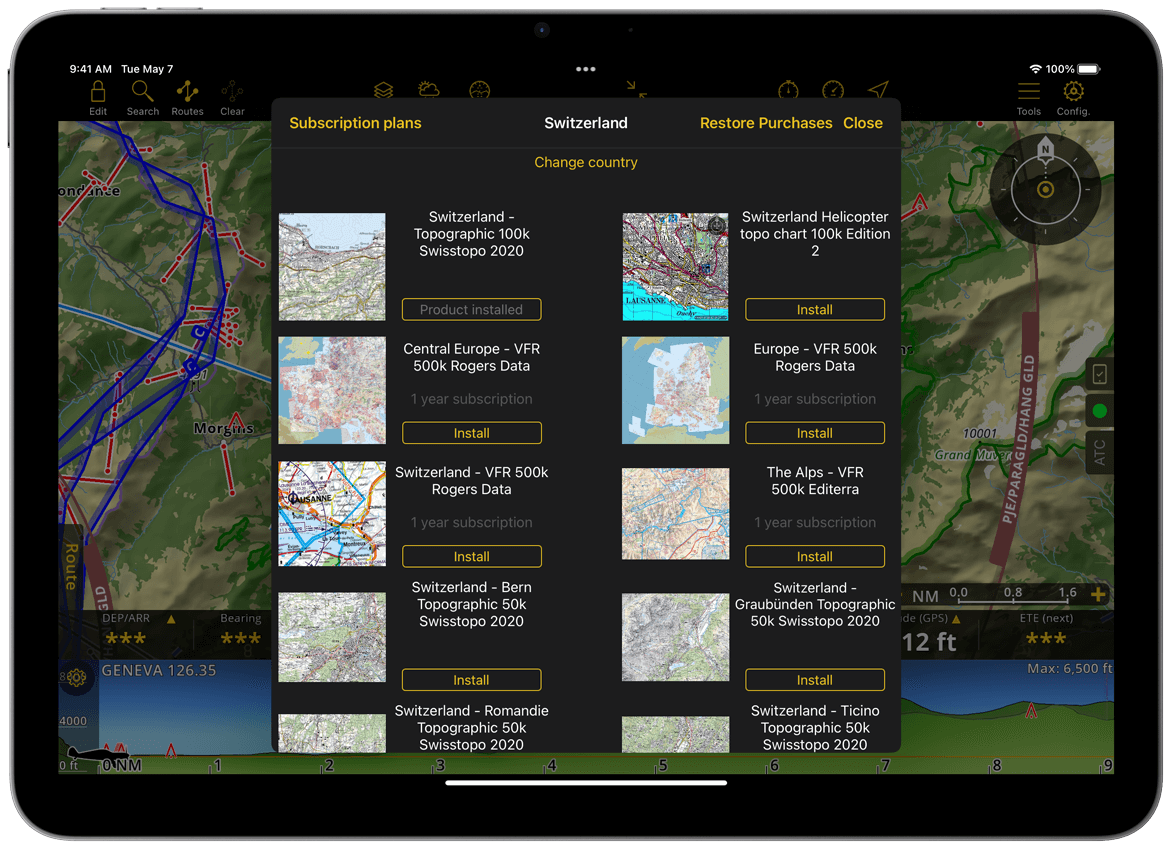
Tap Configuration > Store
Tap Change country and select the country of your choice
Select the product to acquire
Store on the Web#
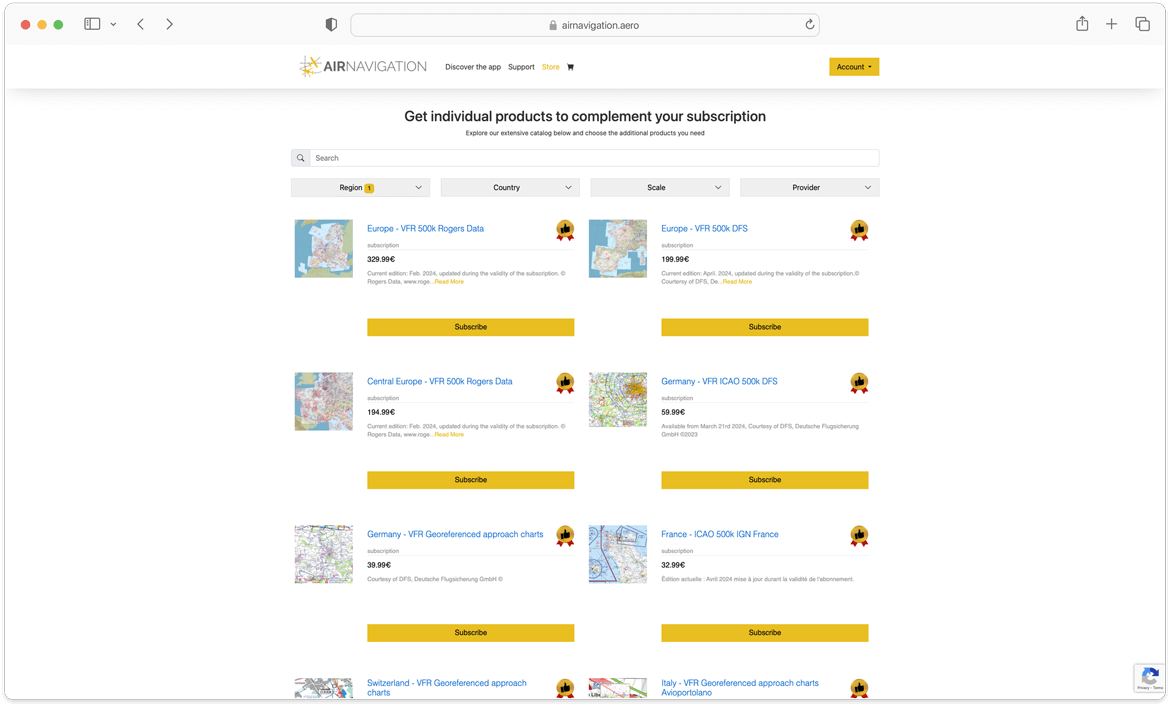
Easily search and filter products on our website.
Usage Across Platforms#
A subscription allows you to use the app on three devices, even across different platforms, e.g. on an Android phone, an iPad and a computer at home for flight preparation. For this, it’s necessary to create an Air Navigation Account. Once you have an account with us, you can simply log in on a new device and it will recognize your subscription. Each logged-in device will use one of your three available slots.
Note
For subscriptions via Apple, while logging in is sufficient for cross-platform usage, to use the app on another Apple device, you must be logged in on that device with the same Apple ID used to purchase the subscription. Otherwise, the app will indicate that you have no active subscriptions.
Apple iPads and iPhones#
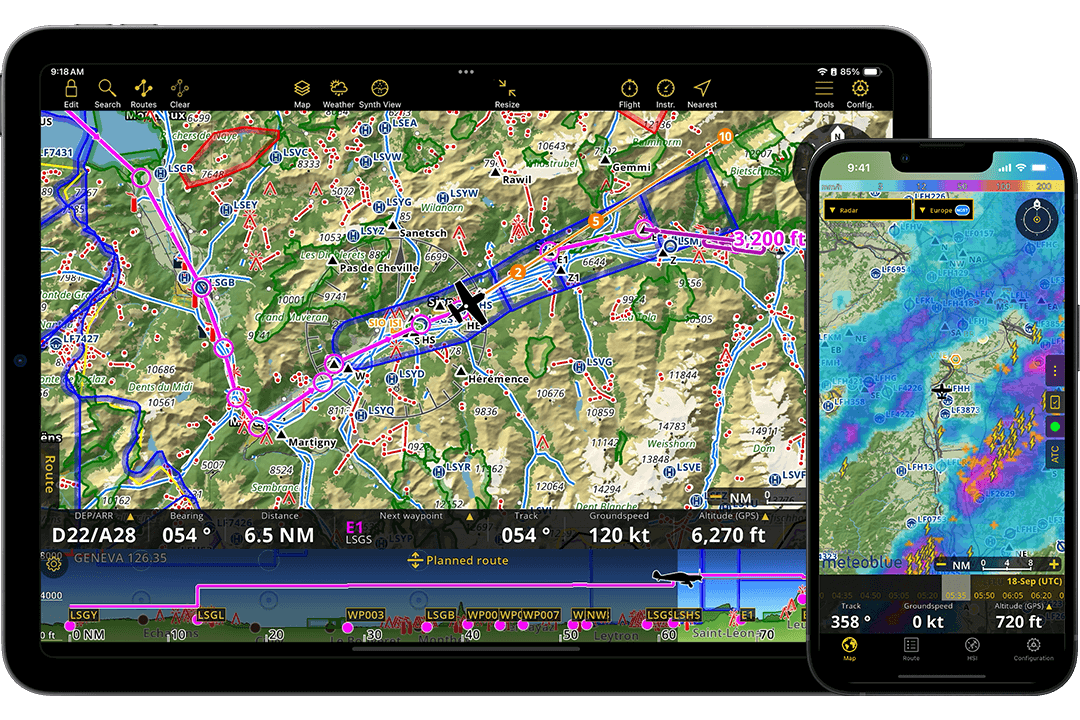
Android Tablets and Phones#

Windows Laptops and Desktops#